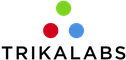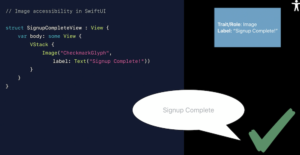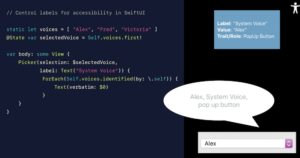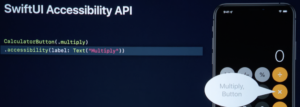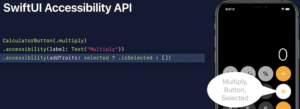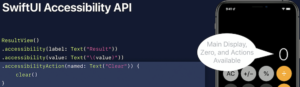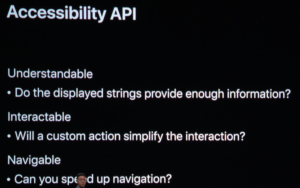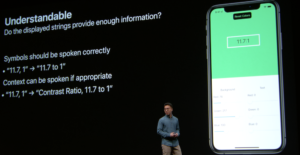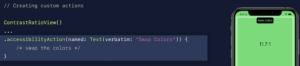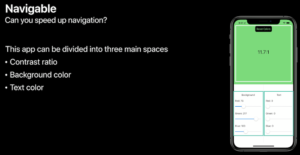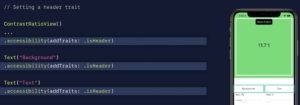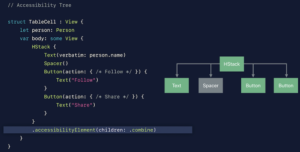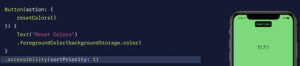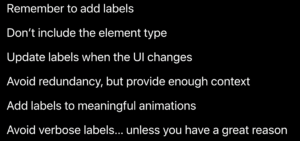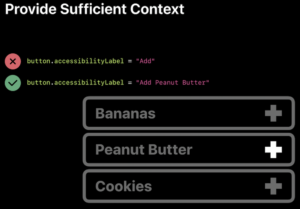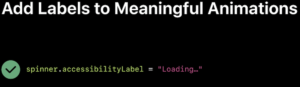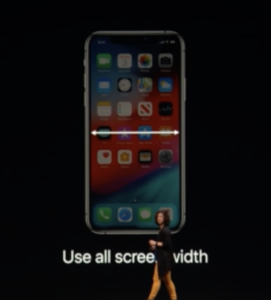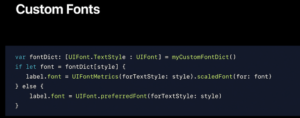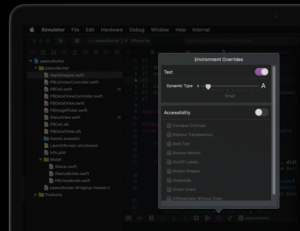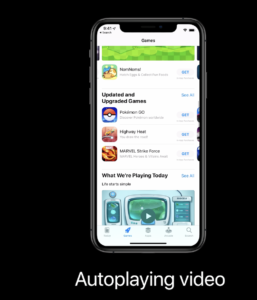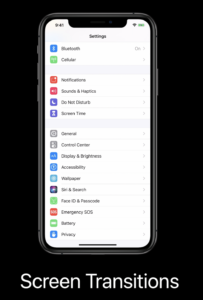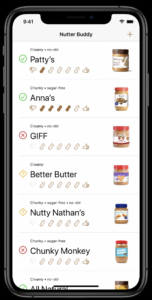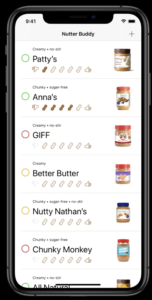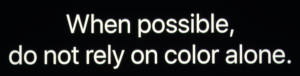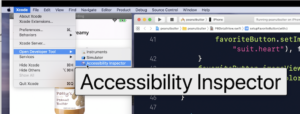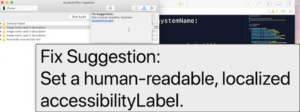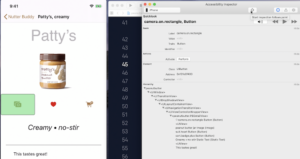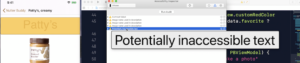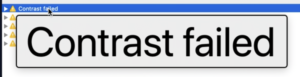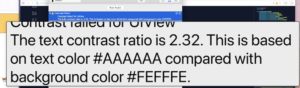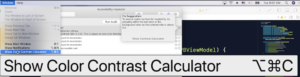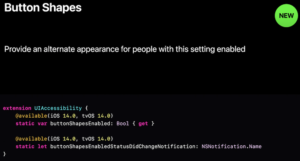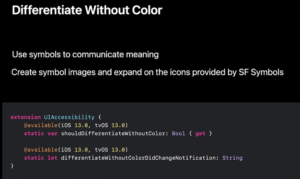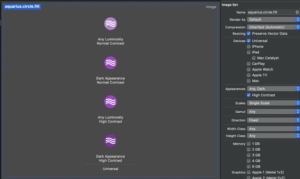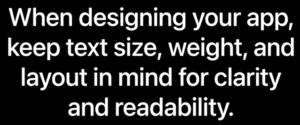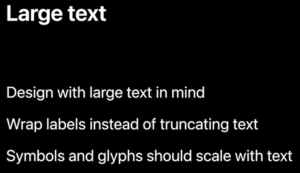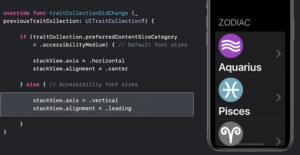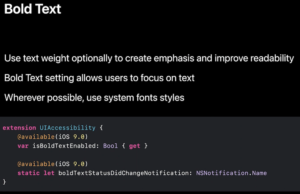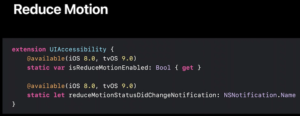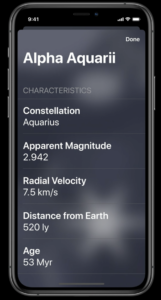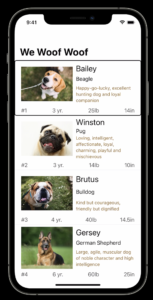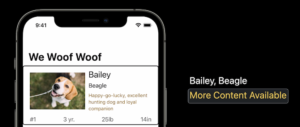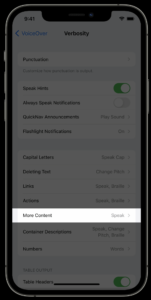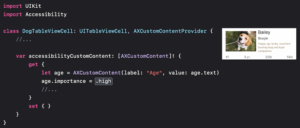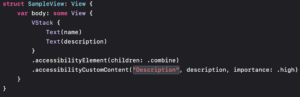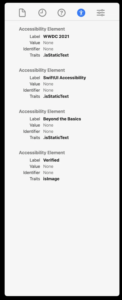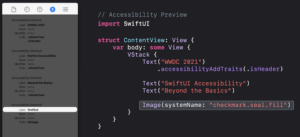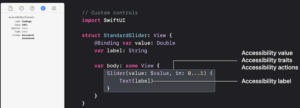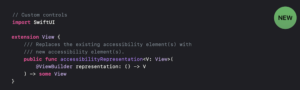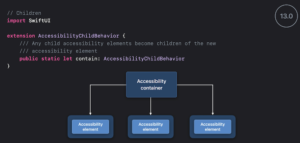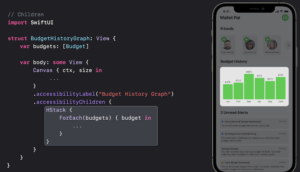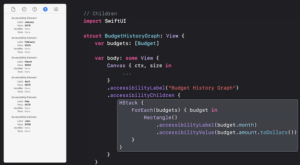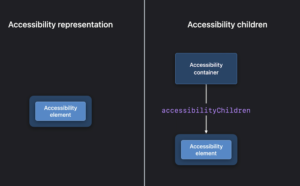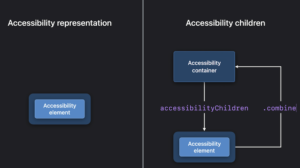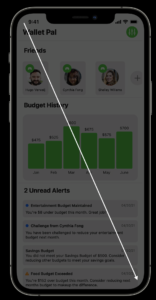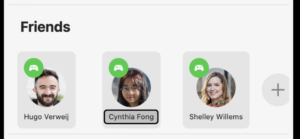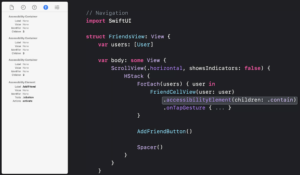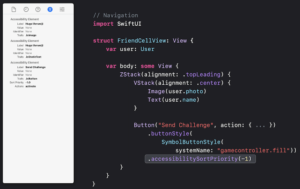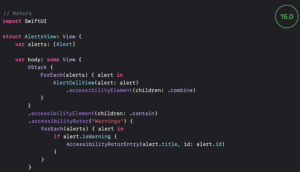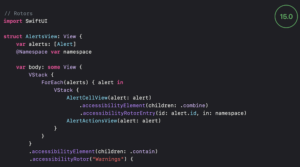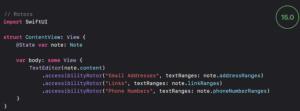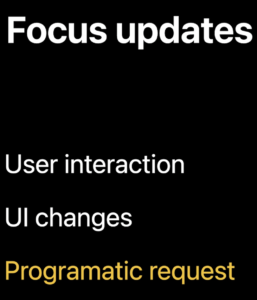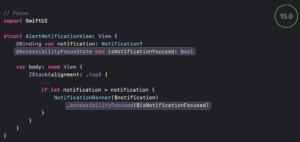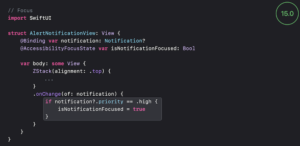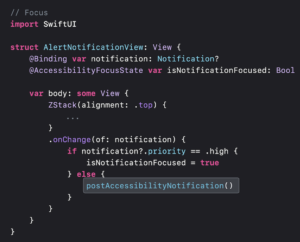This post contains notes and screenshots from WWDC accessibility videos.
Accessibility in SwiftUI (WWDC 2019)
– Add label to describe Images:
– Or make Image decorative when the rest of the text describes well the situation.
– For Picker or other native elements with labels, use the labels to make text more informative
– Make text more clear
– Add Selected trait where necessary
– Use accessibility value where necessary for better description
– Add accessibility action
* Traits of good accessibility design:
Making Apps more Accessible with Custom Actions (2019)
Writing great accessibility labels (2019)
Provide sufficient content
Avoid redundancy
Add labels to meaningful animations
Avoid overlay verbose labels
Visual design accessibility (2019)
If text can be dynamic, it should be dynamic
Don’t truncate text
Use all screen width
Scale content glyphs
automatic dynamic size support with text styles:
and with custom font
can easily be tested on Xcode:
Detect reduced motion
Autoplay video
Screen transitions
Differentiate with colour
Accessibility inspector (2019)
Open Accessibility inspector:
Chose device:
Run audit
Image name missing
Point inspection:
Potential inaccessible text
Contrast failed
Open color contrast
Make your app visually accessible (2020)
Button Shapes
Differentiate without colour
High contrast
Smart inver Colors
Clarity and readability
Large text
Bold text
Reduce Motion
Reduce Transparency
Tailor your voice over experience in your data rich apps (2021)
Choose text carefully
Group views:
Use custom content
Is as a rotor also
SwiftUI accessibility beyond the basics (2021)
New tab
Use system image but check accessibility
Use system representation for a11y text:
Accessibility Container
Graphs:
A11y representation vs a11y children
Screen reader
.contain
sort priority
.combine
Child behavior table:
Rotor entry
Accessibility custom rotors
Focus updates:
Notifications